How to Void a Payment
Appropriate permissions must be granted before a payment can be voided in IntelleCheck. Payments can be voided from three different areas: Process Pending, Reprocess, and Void. If the Void configuration is used, first select the Account Type, and then a Date Range. A list of all the checks matching the selection criteria will be displayed. You can also search on Check Number Range, Payee Name, and Document Type.
Note: You will only see accounts that you have permissions to void payments for.
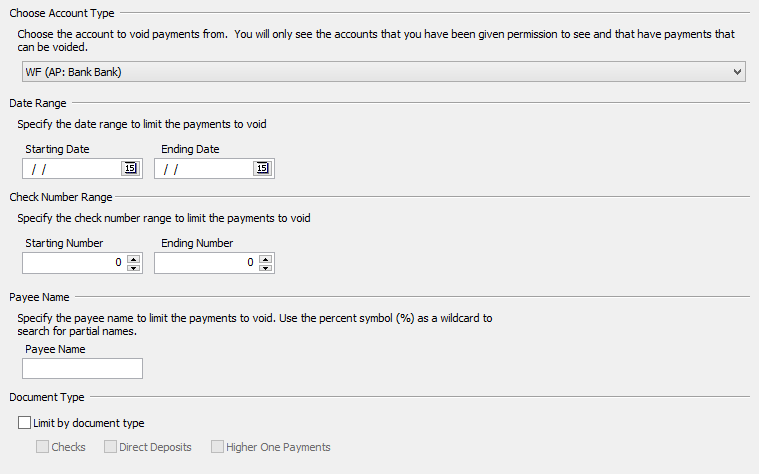
Payments can be sorted in this screen just like in the Process Pending and Reprocess menus to help find the appropriate check to void. After selecting the payment from the list, click the Void button to void the payment.
Note: As a security measure, voided payments can no longer be processed or reprocessed.
The Status column will be blank for unprocessed payments, display Processed for processed payments and display Voided for payments that have been voided.
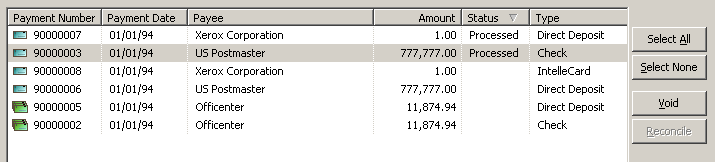
If a payment which has already been voided is selected, the Void button will change to UnVoid, which would undo an accidental void.